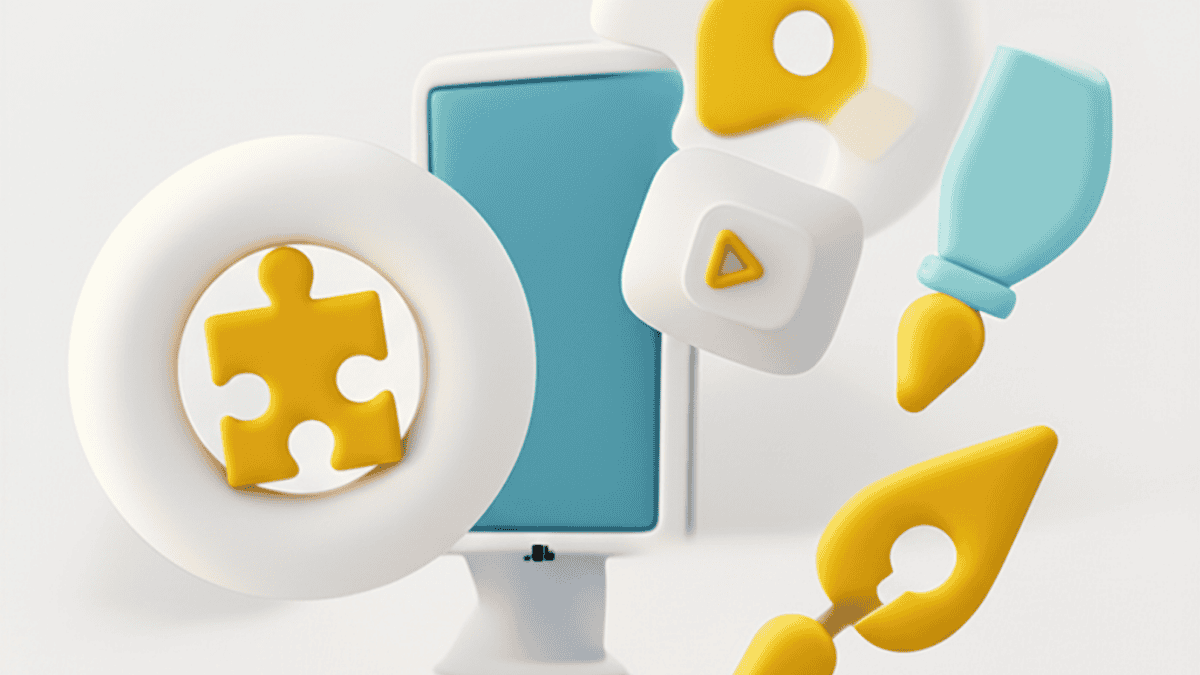Your Creativity with Google’s AI Image Generators
The world of digital content is changing fast, and artificial intelligence is right at the heart of it. Imagine turning a simple idea written in text into a beautiful, unique image in just seconds. That’s what text-to-image AI does, and it’s completely transforming how we create and interact with visuals.
This amazing technology opens up so many new possibilities. You can tweak existing pictures, change their style or colors, or even conjure up brand-new images from scratch. It’s like having a magic wand for your visuals!
Among the many innovators in this exciting space, Google really stands out. They offer a powerful suite of AI image generation and editing tools that are both super easy to use and incredibly effective. Whether you’re a casual hobbyist or a seasoned pro, Google has something for you.
These tools make creating visual assets a breeze, whether you need them for eye-catching marketing campaigns or intricate concept art. For businesses like two-mation.com, these tools are game-changers, helping you boost your online presence and create captivating visuals faster than ever.
This guide is your ultimate resource to navigate Google’s vast AI image generation landscape. We’ll help you figure out which tool is perfect for your specific needs, making sure every visual project you tackle is impactful and efficient.
Understanding Google’s AI Image Generation Ecosystem
When you hear “Google AI image generator,” you might think of one single tool. But actually, Google offers a whole sophisticated ecosystem of different AI image generation and editing tools. Each one is carefully designed with unique strengths and specific users in mind.
Understanding these differences is super important for picking the most effective tool for your project. This isn’t just a random collection of tools; it’s Google’s smart way of catering to everyone, from everyday users and content creators to professional developers and big businesses.
The real challenge, and where this guide comes in handy, is figuring out which tool to use when. We’re not just going to show you how to use each tool individually. Instead, we’ll give you a clear comparison so you can pinpoint the best fit for your needs.
Whether you need quick conversational generation, precise creative exploration, professional-grade development, or just want to enhance your mobile photos, we’ve got you covered. This detailed comparison will help you make informed decisions and get the most out of Google’s AI capabilities.
Gemini: Your Conversational Image Creator
Gemini is Google’s advanced AI model that’s designed to understand and process all sorts of inputs, including both text and images. It’s fantastic at generating diverse outputs, making it a super versatile tool for content creation. Its main superpower is its conversational style, letting you chat with it naturally to get images seamlessly mixed with text.
Key Features:
- Text-to-Image Generation: You can simply tell Gemini what you want to see, and it will create an image based on your description. For example, you could ask it to “generate an image of a futuristic car driving through an old mountain road surrounded by nature.”
- Image Editing: Gemini also lets you edit existing visuals by just telling it what changes you want to make. It’s like having a conversation with your image!
- Interleaved Outputs: A really cool feature of Gemini is its ability to put images right alongside related text. This is super handy for creating illustrated guides or recipes. Imagine asking it to “Generate an illustrated recipe for a paella,” and getting both the recipe and pictures of each step! It can even use your input images and text to create new related images and text. For instance, you could show it a picture of a furnished room and ask, “What other color sofas would work in my space? Can you update the image?”
- Multi-Turn Chat Editing: You can have a continuous conversation with Gemini to refine and edit your images. This means you can start with an image of a blue car, then say “Turn this car into a convertible,” and then “Now change the color to yellow,” watching your image transform with each instruction.
Accessibility: You can easily access Gemini by heading over to gemini.google.com. For most general uses, its image generation feature is currently free.
Target User: Gemini is perfect for content creators, marketers, writers, and anyone who needs quick, integrated text and image generation or conversational image editing. It’s great for brainstorming and getting those initial drafts out. Its chatty nature makes it a really intuitive tool for creative back-and-forth.
Gemini isn’t just about generating images; it’s like having a creative partner to bounce ideas off of. It can act as your “digital muse,” helping you brainstorm, create outlines, and refine concepts through a continuous dialogue. This means it can really boost your productivity and help you come up with fresh ideas.
For two-mation.com, this shows how Gemini can be useful for your entire creative process, not just the final image. Think about developing initial marketing campaign concepts or even fleshing out character designs or product mockups. It really broadens how you can use AI tools in your business workflows. If you’re looking to automate parts of your content creation, check out our guide on how to automate workflows with AI without coding.
ImageFX: Precision Prompting in the AI Test Kitchen
ImageFX, a cool tool within Google’s experimental AI Test Kitchen, is a dedicated AI image generator. It’s powered by the advanced Imagen 3 model and is specifically designed for creative exploration. It lets you generate diverse visual ideas from a single concept with impressive precision and easy-to-use controls.
Key Features:
- High-Quality Image Generation: ImageFX can generate up to four different image options based on your prompt. It’s really good at creating photorealistic and lifelike images, thanks to the powerful Imagen model it uses.
- Expressive Chips: This is a truly standout feature that makes prompting so much better. After you type in your prompt, ImageFX automatically creates interactive dropdown menus on key keywords within your original prompt. If you click on these “chips,” you’ll get alternative suggestions. For example, if you used “colorful” in your prompt, it might suggest “monochromatic,” “neutral colors,” or “muted colors.” This intuitive feature lets you quickly explore different visual themes, making the refinement process super efficient.
- Image Editing: ImageFX also has an “Edit Image” button, usually found in the lower-left corner of a generated image. Clicking this opens a basic editor where you can select specific areas (apply masks) and then describe the changes you want to make.
Accessibility: ImageFX is currently free to use! You can access it by going to (https://AITestKitchen.WithGoogle.com/Tools/Image-FX). You’ll just need to log in with your Google account.
Target User: ImageFX is perfect for designers, artists, marketers, and anyone creative who wants precise control over image generation. If you love experimenting with prompt variations and appreciate a guided creative process that simplifies refining your ideas, this tool is for you.
The “Expressive Chips” feature in ImageFX is a huge step forward in making prompt engineering accessible to everyone. It’s not just a small tweak to the interface; it transforms the often-frustrating trial-and-error of AI image generation into a more intuitive, discovery-driven experience. This feature directly helps you “iterate and refine” your prompts by building it right into the user interface, making it easy even for AI newcomers.
For two-mation.com’s audience, this means you’ll get faster, more satisfying results with less hassle. It significantly lowers the bar for creating high-quality, customized visuals, encouraging more creative experimentation and cutting down the time you spend perfecting your prompts. This makes ImageFX a particularly user-friendly and powerful tool for quickly generating creative ideas.
Imagen on Vertex AI: Power for Professionals and Developers
Imagen, especially its latest version, Imagen 3, is Google’s most advanced and specialized image generation model. It offers top-notch image quality and a suite of sophisticated features, making it the go-to choice for professional applications and seamless integration into larger systems. This powerful tool is mainly accessed through Google Cloud’s Vertex AI platform.
Key Features:
- Outstanding Image Quality: Imagen 3 delivers incredibly photorealistic images, including detailed and accurate depictions of groups of people. It also gives you more control over text that appears directly within images.
- Faster Generation: This latest version is over 40% faster than its predecessors. That’s a huge deal for quick prototyping and iterative design in demanding professional environments.
- Better Prompt Understanding: The model is much better at understanding instructions, leading to more accurate and nuanced interpretations of even complex prompts.
- Advanced Editing: Imagen supports both mask-free editing (where the AI updates the entire image) and mask-based editing (where you modify specific parts of an image) using detailed text prompts. This gives you super granular control over how you manipulate images.
- Built-in Safety Features: Designed with responsibility in mind, Imagen 3 includes multi-language support and strong, built-in safety features. This includes Google DeepMind’s SynthID digital watermarking. This technology helps identify AI-generated content, promoting transparency and ethical AI use.
Accessibility: Non-developers usually access Imagen through the Google Cloud console, while developers can use APIs to integrate it into their applications. It’s important to know that Imagen 3 is available on the Paid tier of Google Cloud, which makes sense given its advanced capabilities and the powerful infrastructure it runs on.
Target User: Imagen on Vertex AI is ideal for businesses, developers, and professionals who need high-quality, scalable, and customizable image generation. Think application development, large-scale marketing campaigns, or advanced creative projects that demand precise control and integration.
The details about Imagen on Vertex AI, like its specific model versions, API access, and being on a paid tier, really show that it’s a professional-grade tool. The focus on “model parameters,” “API access,” and “faster generation for rapid prototyping” means Imagen on Vertex AI is built for scalable production and integration, moving beyond just casual use.
Being able to control things like aspect ratio, negative prompts, and seed numbers, along with programmatic access, transforms AI image generation from a cool consumer gadget into a powerful asset for automated and precise visual content creation. This level of control and automation directly leads to higher customization, consistent assets, and big efficiency gains for professional applications.
For two-mation.com, this means huge opportunities for tackling bigger projects, developing custom AI-powered applications, or even offering specialized AI image generation services to clients who need enterprise-level solutions and precise control over their visuals. It positions Imagen as a strategic asset for serious content and product development. If you’re interested in how AI can automate business processes, check out our article on AI automations for businesses.
Google Photos’ Magic Editor: AI for Everyday Photo Enhancement
While it’s not a text-to-image generator in the traditional sense, Magic Editor in Google Photos uses generative AI to completely reimagine and enhance your existing photos. Its main goal is to turn good photos into stunning ones, right from your phone. This tool really shows Google’s wider commitment to AI-powered visual capabilities, going beyond just creating images to intelligently refining them.
Key Features:
- Move, Recompose, or Erase: Magic Editor gives you incredible control over your photo composition. You can easily move subjects around, recompose entire scenes, or even erase unwanted elements. This gives you a ton of creative freedom in post-processing, helping you tell the visual story you want.
- Contextual Presets: Beyond just moving things around, the tool lets you apply smart contextual or special effect presets, like “Sky” or “Golden hour.” With a single tap, you can instantly adjust the background and lighting of your photos. This can dramatically change the mood and atmosphere of an image.
- Magic Eraser: This super popular feature is designed to effortlessly remove distractions, photobombers, or any other unwanted objects from your photos in just a few taps. You can either let the AI suggest removals or manually brush or circle the object you want to erase.
- Camouflage Feature: A unique part of Magic Eraser is its “Camouflage” feature. This lets you change the color of an object, helping it either blend perfectly into the background or stand out as a focal point, depending on what you’re going for creatively.
- Photo Unblur: Don’t let a little shake or an unsteady hand ruin a great moment. Photo Unblur is designed to significantly improve blurry or out-of-focus photos, bringing new life and clarity to both recent snaps and cherished old memories. It smartly sharpens details that were lost due to motion or poor focus.
Accessibility: Magic Editor is available on Pixel devices. Your device needs a 64-bit chipset with at least 4 GB RAM and Android 8.0 or newer.
Target User: Magic Editor is perfect for casual users, smartphone photographers, and anyone who wants to quickly enhance and perfect their personal photos with intuitive, AI-powered editing.
Including Magic Editor here, even though the main topic is “image generation,” helps you understand the full range of “Google AI image tools.” It highlights that Google’s AI capabilities aren’t just about creating images from scratch. They also powerfully extend to enhancing, manipulating, and perfecting existing visual content. This addresses a very common and practical need for photo improvement that goes hand-in-hand with image generation.
For two-mation.com, this shows how comprehensive Google’s AI ecosystem is. While Magic Editor might not directly generate images for a marketing campaign from text, it’s incredibly valuable for refining and perfecting any visual assets you might use in your content. This ensures high-quality imagery across all your touchpoints. It also appeals to a broader audience interested in AI-powered photo improvements for personal or professional use. If you’re looking for more AI tools for your business, check out our article on how do I use AI for my business.
Table 1: Google AI Image Generator Comparison
| Tool Name | Primary Use Case | Accessibility/Cost | Key Features | Target User |
| Gemini | Conversational content creation (text + image) | Free (web browser) | Multi-turn chat, interleaved text/image outputs, integrated text generation | Content creators, marketers, writers |
| ImageFX | Creative image generation & exploration | Free (AI Test Kitchen) | Expressive Chips for prompt refinement, intuitive editing, multiple image options | Designers, artists, creatives, marketers |
| Imagen (on Vertex AI) | Professional-grade image generation & advanced editing | Paid (Google Cloud Console/API) | Photorealism, speed, advanced controls (aspect ratio, negative prompts, seed), digital watermarking | Businesses, developers, professionals |
| Google Photos Magic Editor | Existing photo enhancement & manipulation | Pixel devices (in-app) | Object move/recompose/erase, contextual presets (Sky, Golden hour), Magic Eraser, Photo Unblur | Everyday users, smartphone photographers |
Google AI Image Generator: How to Use Gemini for Instant Visuals
Gemini is your perfect buddy for quick, conversational image generation, especially when you need visuals to blend seamlessly into text content like social media posts or blog drafts. Its easy-to-use interface and ability to handle multiple types of input really streamline your content creation process.
Step-by-Step Guide to Generating Images with Gemini
Accessing Gemini:
To kick off your creative journey with Gemini, simply open your favorite web browser and go straight to gemini.google.com. This is your main entry point for chatting with the AI.
Make sure you’re signed in with your Google account, as this is a must-have for using the image generation feature. Just a heads-up: this cool feature usually isn’t available for users under 18 or those with specific work or school accounts.
Crafting Your First Prompt:
In the text box at the bottom of the page, tell Gemini exactly what kind of image you want to create. Being as descriptive as possible is key to helping the AI understand your vision.
A good trick is to start your prompt with clear action words like “draw,” “generate,” or “create” to explicitly tell Gemini what you’re aiming for. For content that needs both text and visuals, a powerful approach is to ask Gemini to “write a story, blog post, or other content and generate an image for it.” This way, your text and pictures will perfectly complement each other.
- Example Prompt for Marketing: “Write a social media post introducing a new eco-friendly water bottle and generate a sleek, modern image of it on a lush green background with water droplets and a minimalist logo.”
- Example Prompt for Creative Use: “Create an image of a dog riding a surfboard with sunglasses and a Hawaiian shirt, in a vibrant cartoon style.”
Submitting Your Prompt:
Once your prompt is perfectly crafted, click the “Submit” button (it usually looks like an arrow icon) to start the image generation. Gemini will then process your request and give you the generated text and/or image, bringing your vision to life.
Downloading and Sharing Images:
To get a full-size version of your generated image, just hover over it and click the “Download full size” icon. This makes it super easy to use the image in all your projects.
It’s good to know that Gemini Apps might automatically remove images if their systems spot a possible violation of Google’s Terms of Service or Prohibited Use Policy. So, always try to stick to responsible AI guidelines to keep things running smoothly.
Gemini’s Creative Modes: Beyond Basic Generation
Gemini’s ability to handle multiple types of input goes way beyond just simple text-to-image generation. It allows for more complex and interactive creative workflows. These advanced modes enable a dynamic back-and-forth between your text instructions and the visual outputs, creating a truly collaborative creative space.
Text to image(s) and text (interleaved):
This mode is incredibly useful for creating content where visuals are seamlessly woven into explanatory text. It lets Gemini produce images right alongside related textual content, making it perfect for illustrated guides, recipes, or step-by-step tutorials. For example, you could prompt, “Generate an illustrated recipe for a paella,” and Gemini would give you both the recipe text and accompanying images at different cooking stages.
Image(s) and text to image(s) and text (interleaved):
This advanced mode lets you use existing images as input, combining them with new text prompts to create new, related visuals and text. It’s a powerful feature for iterative design and brainstorming, allowing you to continuously refine your visual ideas. For instance, you might upload a picture of a furnished room and then ask, “What other color sofas would work in my space? Can you update the image?” Gemini could then generate new images of the room with different sofas, along with text descriptions or recommendations.
Multi-turn image editing (chat):
Gemini is excellent at remembering context across multiple turns in a conversation, which helps you keep generating and editing images smoothly. This means you can refine your visual vision step by step, almost like working with a human designer. A typical workflow might start with uploading an image of a blue car, then in follow-up prompts, telling Gemini to “Turn this car into a convertible,” and then “Now change the color to yellow,” watching the image change with each instruction. This chat-based editing process really speeds up design.
Mastering ImageFX: A Deep Dive into Google’s AI Test Kitchen
ImageFX offers a unique and intuitive playground for visual creativity. It makes it incredibly easy to explore different aesthetic directions and fine-tune your vision. Its innovative prompt refinement features truly set it apart as a powerful tool for visual experimentation and precise image generation.
Getting Started with ImageFX
Accessing the AI Test Kitchen:
To start your ImageFX adventure, just open your web browser and go to (https://AITestKitchen.WithGoogle.com/Tools/Image-FX). This is your direct portal to the tool.
Alternatively, you can visit the main AI Test Kitchen website and pick ImageFX from the dropdown Home menu, usually found in the top-left corner of the page.
Logging in and Accepting Terms:
To get into ImageFX, you’ll need to sign in using your existing Google account. This ensures a smooth and secure experience within Google’s broader ecosystem.
If it’s your first time using ImageFX, a pop-up will ask you to review and accept the AI Test Kitchen’s privacy policy and terms of service. Google will also give you a quick overview of what ImageFX does and remind you about respecting intellectual property rights and that AI-generated images might sometimes have little quirks.
The Art of Prompting in ImageFX: Leveraging Expressive Chips
ImageFX truly shines in guiding your creative process, especially with its game-changing “Expressive Chips” feature. This makes refining your prompts incredibly intuitive and efficient. This capability transforms the often-tricky task of writing effective prompts into a more accessible and exploratory experience.
Detailed Prompt Examples for Various Styles:
The quality of an AI-generated image really depends on how clear, specific, and detailed your prompt is. Avoiding vague or ambiguous requests is super important, as these often lead to generic or unexpected results.
- Be Specific: Instead of just asking for “a cat,” give lots of details to help the AI picture exactly what you want. Try something like: “a fluffy white cat with piercing blue eyes sitting on a sun-drenched windowsill, sunlight streaming through sheer curtains, with a soft focus and a cozy, warm atmosphere.” The more details you provide, the better the AI can accurately create the image you have in mind.
- Use Descriptive Language: Adjectives are your best friends for setting the tone, mood, and specific style of an image. Think carefully about the colors, textures, lighting, and overall composition you want. For example, a prompt like “a futuristic cityscape with neon lights, flying cars, and a cyberpunk vibe” will give you a dramatically different and much more specific result than just “a modern city.”
- Incorporate Artistic Styles: You can explicitly guide the AI by telling it the artistic style, medium, or even the influence of a particular artist you’re going for. This helps the AI mimic specific aesthetic qualities and artistic conventions. Examples include: “A watercolor painting of a serene mountain landscape,” a “3D render of a cute robot in a cartoon style,” or even more specific styles like “Studio Ghibli animation,” “photorealistic oil painting,” or “low-poly 3D rendering.”
- Experiment with Lighting and Composition: These elements can dramatically change the mood, depth, and overall visual impact of an image. Adding details about lighting and composition brings realism and artistic flair. Try phrases like “soft golden hour lighting,” “dramatic shadows,” “centered composition with a blurred background,” “wide-angle lens shot,” or “Chiaroscuro lighting.”
- General Example Prompt: A classic example that shows the power of detail is: “photo of a kangaroo in a colorful bakery looking at desserts in a display case with flowers and pastel colors.”
- Marketing-focused Example: For two-mation.com, effective prompts might include: “Create an eye-catching image of a new software dashboard with sleek, modern UI elements, vibrant data visualizations, and a user happily interacting with it, suitable for a SaaS company’s website banner.”
Using Dropdown Menus for Prompt Refinement (Expressive Chips):
This is where ImageFX truly innovates! After you generate images, ImageFX automatically creates interactive dropdown menus on specific keywords within your original prompt. By clicking on these bolded words (for example, if “colorful” was in your prompt, clicking it might suggest “monochromatic,” “neutral colors,” or “muted colors”), you can quickly explore different visual themes. This makes the refinement process super efficient.
This feature significantly lowers the barrier to effective prompt engineering for people who aren’t experts. It turns the often-frustrating trial-and-error of prompting into a more intuitive, discovery-driven process. The feature directly puts the idea of “iterating and refining” right into the user interface. For two-mation.com’s audience, this means faster, more satisfying results with less friction, making it easier to learn and encouraging more creative experimentation. This positions ImageFX as a particularly user-friendly starting point for anyone new to AI image generation.
Editing and Refining Your ImageFX Creations
Once you’ve generated an image that’s close to what you want, ImageFX gives you simple options for making it even better.
Basic Editing:
You can click the “Edit Image” button, usually found in the lower-left corner of a generated image. This opens a basic editor where you can select specific areas (mask them) and then type in descriptions of the changes you want. This lets you make targeted modifications to your visual.
Regenerating with Tweaks:
If the first images from your prompt aren’t quite what you expected, ImageFX lets you easily refine your original prompt. You can either use the handy Expressive Chips to explore different options or manually edit the text right in the prompt field. After making your adjustments, you can regenerate the images, which is a key part of getting the exact visual outcome you’re looking for.
Advanced Image Generation: When to Use Imagen on Vertex AI
For professional applications, projects that demand critical image quality, or situations where you need deep integration into existing systems, Google’s Imagen model via Vertex AI offers unmatched power, control, and scalability. This platform is where serious visual production and advanced AI-driven content creation can truly thrive.
What is Imagen 3?
Imagen 3 is Google’s cutting-edge and most advanced image generation model. It represents the peak of their text-to-image capabilities. It’s famous for its exceptional photorealism and sophisticated understanding of language, making it a leader in creating high-quality visuals. As a diffusion model, it’s brilliant at generating incredibly lifelike and detailed images from text descriptions.
Improvements: This latest version brings significant upgrades over previous ones, making it a powerful tool for demanding creative workflows. It boasts over 40% faster generation speeds, which is a huge plus for quick prototyping and iterative design in professional settings. Imagen 3 also understands prompts better and follows instructions more accurately, leading to more precise and nuanced interpretations of complex requests. Plus, it creates more realistic images of groups of people and gives you greater control over text that appears directly within images.
Safety Features: Designed with a strong focus on responsibility, Imagen 3 includes multi-language support and robust, built-in safety features. This includes Google DeepMind’s SynthID digital watermarking technology, which helps identify AI-generated content. This promotes transparency and ethical AI use across various applications.
Accessing Imagen through Google Cloud Console
To tap into the advanced capabilities of Imagen on Vertex AI, you’ll typically interact with it through the Google Cloud Console.
Prerequisites: To use Imagen on Vertex AI, you’ll need a Google Cloud account. New customers often get generous free credits, which is a fantastic way to test out the platform’s capabilities in real-world scenarios without immediate cost.
Navigation: Once you’re logged into your Google Cloud account, go to the Vertex AI Studio > Media Studio page within the console. From this central hub, click on the “Image” option to get to the dedicated image generation interface.
Configuration Options: Before you start generating, you can fine-tune several important settings in the “Settings” pane to make sure the output matches your exact requirements:
- Model Selection: Choose from the available Imagen models, like the newest
imagen-3.0-generate-002for cutting-edge results or the low-latencyimagen-3.0-fast-generate-001for quicker iterations. - Aspect Ratio: Select your desired image dimensions to ensure the output fits perfectly into your specific design layout or application.
- Number of Results: Adjust the slider to specify how many images you want to generate per prompt, usually between 1 and 4, though some model versions allow up to 8 outputs.
- Region: Choose a geographical region for image generation. This choice can affect how quickly things happen and where your data is stored, which are important considerations for professional deployments.
Prompting: In the “Write your prompt” box, enter your detailed text prompt describing the images you want to generate. For example, a prompt like “small boat on water in the morning watercolor illustration muted colors” can produce stunning and precise results.
Generation and Watermarking: After setting up your configurations and carefully entering your prompt, click the “Generate” button. It’s important to note that images created through the Google Cloud console automatically include a digital watermark (SynthID). This watermarking feature can’t be turned off in this interface, ensuring transparency. You can always verify an image’s watermark later if needed.
Key Parameters for Imagen: Aspect Ratio, Negative Prompts, and More
Imagen offers a set of detailed parameters, giving advanced users precise control to achieve very specific and refined results. This level of control is crucial for professional applications where consistency, exactness, and integration into complex workflows are super important.
- Aspect Ratio: This basic but vital parameter lets you control the exact shape and orientation of your output image. This ensures it fits perfectly into your design layout or application needs.
- Negative Prompt: This is a powerful feature that lets you tell the AI what you don’t want to see in your generated image. It helps refine the output by guiding the AI away from undesirable elements or concepts, leading to cleaner, more focused, and more accurate results.
- Seed Number: For those who need consistent output, the seed number is an invaluable parameter. By using the same seed, you can regenerate the exact same image repeatedly, as long as the digital watermarking feature is turned off. This is crucial for maintaining consistency in iterative design processes or for debugging prompt variations.
- Predefined Style: This parameter lets you apply specific artistic styles or aesthetic treatments to your generations. This ensures the output matches a particular visual theme, brand identity, or artistic direction.
The detailed control and programmatic access (via API) offered by Imagen on Vertex AI mean it’s not just another image generator. It’s a platform designed for professional-grade applications, integration, and scalable production. The ability to precisely control outputs and integrate the model into custom workflows is a game-changer for businesses looking to automate or deeply embed AI image generation into their operations. This moves beyond manual generation to a more industrial application of AI.
This advanced control, combined with the platform’s scalability, directly leads to higher customization, enhanced consistency across generated assets, and significant efficiency gains for professional applications. For two-mation.com, this section highlights major opportunities for taking on larger projects, developing custom AI-powered applications, or even offering specialized AI image generation services to clients who demand enterprise-level solutions and precise control over their visual assets. It positions Imagen as a strategic asset for serious content and product development. If you’re exploring automation tools, you might find our comparison of n8n vs make AI agents helpful.
Elevate Your Photos with Google Photos AI: Magic Editor, Eraser & Unblur
Google’s artificial intelligence capabilities go beyond just creating brand-new images. They also empower you to deeply transform and enhance your existing photos with smart, generative editing features. These powerful tools are mainly built into the Google Photos app, showing Google’s commitment to providing comprehensive AI-powered visual solutions that turn good photos into truly stunning ones.
Magic Editor: Reimagining Your Shots
Magic Editor uses generative AI to give you unprecedented creative control over your photos. This innovative tool allows for intuitive and powerful manipulation, letting you move, recompose, or even erase entire parts of your images. This provides significant creative freedom in post-processing, helping you achieve your desired visual story and composition.
Beyond basic manipulation, Magic Editor lets you apply intelligent contextual or special effect presets, like “Sky” or “Golden hour.” With just a tap, you can instantly adjust the background and lighting of your photos. Imagine effortlessly moving a subject within a photo, pinching to precisely resize an object, or selecting a preset to instantly change the mood and atmosphere of an entire scene. This streamlines complex editing tasks into simple, intuitive actions.
Magic Eraser: Vanishing Distractions
The super popular Magic Eraser tool is specifically designed to help you effortlessly remove unwanted objects, photobombers, or other distracting elements from your photos in just a few taps. You have the flexibility to either rely on AI suggestions for removal or manually brush or circle the specific object you want to erase, giving you both automation and precise control.
A unique and valuable part of Magic Eraser is its “Camouflage” feature. This lets you subtly change the color of an object, helping it either blend seamlessly into the background or stand out as a distinct focal point, depending on your creative goal. This adds another layer of refinement to your photo editing.
Photo Unblur: Sharpening Memories
Don’t let a little movement or an unsteady hand ruin a great moment. Photo Unblur is a remarkable feature designed to significantly improve blurry or out-of-focus photos, breathing new life and clarity into both recent snaps and cherished old memories. It intelligently sharpens details that may have been lost due to motion blur or poor focus, effectively rescuing otherwise unusable images.
Including Magic Editor in this discussion, even though the main topic is “image generation,” helps you understand the full range of “Google AI image tools.” It highlights that Google’s AI capabilities aren’t just about creating images from scratch. They also powerfully extend to enhancing, manipulating, and perfecting existing visual content. This addresses a very common and practical need for photo improvement that goes hand-in-hand with image generation.
For two-mation.com, this shows how comprehensive Google’s AI ecosystem is. While Magic Editor might not directly generate images for a marketing campaign from text, it’s incredibly valuable for refining and perfecting any visual assets you might use in your content, ensuring high-quality imagery across all your touchpoints. It also appeals to a broader audience interested in AI-powered photo improvements for personal or professional use.
Crafting the Perfect Prompt: Universal Tips for Google AI Image Generators
No matter which Google AI image tool you pick, the quality, relevance, and creativity of the output will always depend on how clear, specific, and detailed your prompts are. This is where the increasingly vital skill of “prompt engineering” becomes super important.
The constant emphasis on detailed, specific, and descriptive prompts across various research sources isn’t just a bunch of helpful tips. It’s the foundation of a critical new skill set. Mastering prompt engineering directly relates to how well you can unlock the full potential and creativity of AI image generators. The iterative process, like ImageFX’s Expressive Chips, is central to becoming a pro at this.
The quality of your output is a direct result of the quality of your prompt. Effective prompt engineering leads to higher quality, more relevant, and more unique AI-generated images. This, in turn, means more effective content, stronger brand visuals, and ultimately, improved SEO performance and user engagement. For two-mation.com, focusing on prompt engineering elevates this blog post from a simple “how-to” guide to a comprehensive resource on “how to excel.” It encourages readers to see AI image generation as a skill to develop, potentially positioning two-mation.com as a leader in advanced AI content creation strategies. If you’re interested in how AI can boost your SEO, check out our article on(https://www.two-mation.com/mastering-ai-seo-strategy-a-complete-guide-for-2025/).
Be Specific and Detailed
The more precise and comprehensive your prompt, the better the AI can visualize and accurately create the image you have in mind. Avoid vague or ambiguous requests, as these often lead to generic, uninspired, or unexpected results that don’t match your vision.
Example: Instead of just asking for “a beautiful landscape,” give lots of intricate details to guide the AI: “a serene lake surrounded by snow-capped mountains, bathed in soft golden hour lighting, with gentle reflections on the water, creating a peaceful and tranquil atmosphere.” This level of detail leaves little room for misinterpretation.
Use Descriptive Language and Adjectives
Adjectives are powerful linguistic tools for setting the tone, mood, and specific style of an image. When writing prompts, think carefully about the colors, textures, lighting conditions, and the overall emotional or visual composition you want. These descriptive elements really help the AI understand your vision.
Example: A prompt like “A whimsical illustration of a starry night sky with glowing constellations and soft pastel clouds” will consistently generate a more captivating and specific image than simply asking for “A dark sky with constellations.” The adjectives provide crucial stylistic guidance.
Incorporate Artistic Styles and Mediums
Guiding the AI by explicitly stating the desired artistic style, medium, or even the influence of a particular artist can significantly improve the output. This helps the AI mimic specific aesthetic qualities and artistic conventions, ensuring the generated image aligns with a particular visual theme.
Example: You could ask for “A watercolor painting of a serene mountain landscape,” a “3D render of a cute robot in a cartoon style,” or specify more advanced styles such as “Studio Ghibli animation,” “photorealistic oil painting,” or “low-poly 3D rendering.”
Experiment with Lighting and Composition
The way light interacts with a scene and how elements are arranged within the frame can dramatically change the mood, depth, and overall feel of an image. Including these details adds realism, artistic flair, and a professional touch to your generated visuals.
Example: Try phrases like “soft golden hour lighting,” “dramatic shadows,” “centered composition with a blurred background,” “wide-angle lens shot,” or “Chiaroscuro lighting.” These terms give precise instructions for the AI’s rendering engine.
Iterate and Refine Your Prompts
AI image generation is definitely an iterative process. Don’t get discouraged if the first result isn’t exactly what you pictured; it’s a collaborative dance between you and the AI. The secret to success is tweaking your prompt and trying again.
Leverage Tools: Use features like ImageFX’s Expressive Chips to quickly explore variations and refine prompts based on your initial outputs. This built-in guidance makes the refinement process much smoother.
Common Mistakes to Avoid: While being specific is crucial, try not to overload your prompt with too many contradictory details, as this can confuse the AI. Also, forgetting to specify style and tone can lead to generic or unintended results.
Table 2: Effective Prompt Examples for Google AI Image Generators
| Prompt Category | Example Prompt | Key Elements/Style | Expected Outcome |
| Landscape | “A serene lake surrounded by snow-capped mountains, golden hour lighting, soft reflections on the water, peaceful atmosphere.” | Specific subject, lighting, mood, composition. | Tranquil, visually appealing nature scene. |
| Portrait | “A close-up portrait of a young woman with freckles, red curly hair, and green eyes, soft natural lighting, realistic details.” | Subject details, lighting, desired realism. | Detailed, lifelike portrait with specific features. |
| Marketing (Product) | “Create an image of a pair of sneakers with abstract geometric designs in bold colors, suitable for a new product line mockup.” | Product focus, design style, intended use. | Visually striking product mockup for design review. |
| Marketing (Social Media) | “A cozy café scene with latte art shaped like a heart, for a social media post promoting latte art classes.” | Scene, specific object, context, purpose. | Engaging, inviting image for social media engagement. |
| Concept Art (Sci-Fi) | “Futuristic cityscape with neon lights and flying cars, cyberpunk style, vibrant colors.” | Genre, key elements, artistic style, color palette. | Dynamic, imaginative sci-fi art for creative projects. |
Creative Applications: How two-mation.com Can Leverage Google AI Images
Google’s AI image generators offer huge potential for businesses and creatives to significantly improve their visual content strategy. Being able to quickly generate custom, on-brand imagery gives you a big competitive edge over just using generic stock photos. This helps you create stronger brand messages and stand out visually in a crowded digital world.
Custom, high-quality visuals lead to more engagement, a stronger brand identity, and potentially better conversion rates. Let’s dive into how two-mation.com can use these tools for its specific business needs and gain that competitive edge.
Marketing Campaigns and Social Media Content
Google’s AI image generators let you create unique visuals that truly capture your brand’s message, connecting more deeply with your audience than generic stock photos ever could. This personalized approach boosts brand recall and engagement.
Examples:
- Generate eye-catching banners for your website or digital advertisements.
- Design compelling promotional flyers or posters for upcoming events or product launches.
- Craft visually compelling social media posts that effectively “stop the scroll” and grab audience attention. If you’re looking for more social media AI tips, check out our article on(https://www.two-mation.com/ai-for-instagram-reels/).
- Prompt Idea: “Generate a stylish and trendy series of images for a Facebook carousel post that promotes an exclusive software launch, featuring vibrant colors and catchy text.”
Concept Art and Mockups
These tools are perfect for brainstorming and quickly fleshing out visual ideas. They eliminate the need to wait for physical prototypes or extensive manual design work, which really speeds up your design and development cycle.
Examples:
- Visualize product designs for a new line of sneakers, exploring various patterns and color schemes.
- Develop characters, settings, or props for sci-fi comic books, video games, or other creative projects.
- Prompt Idea: “Create an image of a new smart home device, sleek and minimalist, integrated seamlessly into a modern living room setting, with soft ambient lighting.”
Educational Content and Visualizations
AI image generators can be incredibly valuable for creating engaging and informative visuals that simplify complex concepts. They can generate illustrations, diagrams, or visualizations that make learning and comprehension much easier.
Examples:
- Illustrate intricate scientific processes or historical events in an easy-to-understand visual format.
- Create dynamic infographics to present data clearly and compellingly.
- Prompt Idea: “Arrange the following statistics into an infographic I can feature on my website: [paste relevant stats about AI adoption].”
Responsible AI: Navigating Google’s Policies and Limitations
As powerful as AI image generators are, using them responsibly is absolutely crucial. Google has set up clear guidelines and safeguards to ensure ethical and safe content creation. This isn’t just about following rules; it’s a critical part of your SEO success and brand reputation.
Google explicitly penalizes low-effort, unoriginal AI content and requires transparency through watermarking and disclosure. This means that for two-mation.com, simply using AI isn’t enough; you must use it responsibly, and add human value to your content to avoid penalties and build trust.
Sticking to responsible AI guidelines, along with human oversight and adding your unique touch, leads to better content quality, higher SEO rankings, and enhanced brand credibility. On the flip side, ignoring these principles can result in penalties and damage to your reputation. This emphasizes that two-mation.com’s content, including this blog post, must embody these principles, showing expertise, authoritativeness, and trustworthiness (E-E-A-T).
Safety Filters and Prohibited Content
Google’s AI models are designed with strong safety filters to block content that violates their acceptable use policy (AUP). These filters are constantly updated to tackle new challenges in AI content generation.
Prohibited Content: This includes, but isn’t limited to, content related to child sexual abuse, violent extremism, self-harm, illegal activities, privacy or intellectual property infringement, spam, sexually explicit material, violence, hatred, harassment, misinformation, fraud, or impersonation. It’s important to know that the tools might not generate images for prompts related to violent themes, specific races, or ethnicity. Also, generating images within sensitive categories like prominent likeness and minors or children is strictly not allowed.
Bias Amplification and Transparency
AI models are trained on huge datasets, which can sometimes unintentionally include biases that perpetuate stereotypes. You need to carefully monitor and evaluate the outputs to make sure they align with Google’s AUP and ethical standards. This proactive approach helps reduce the risk of accidentally generating biased content.
Transparency and Disclosure: It can often be tough for users to tell the difference between AI-generated images and human-created content. Google strongly recommends clearly telling users when images have been generated by an AI system to maintain trust and promote transparency. To further fight misinformation, Google adds metadata labeling and digital watermarks (like SynthID) to AI-generated images. This provides a verifiable signature for AI-created visuals.
SEO Implications: Human Value Over AI Volume
Google’s stance on AI-generated content for search rankings is crystal clear: quality and human value are most important. Google’s quality evaluators will penalize pages where all or most of the main content (including text, images, audio, and video) is AI-generated with “little or no effort, little or no originality, and little or no added value.” This policy aims to ensure that search results prioritize helpful and authoritative content.
What to Avoid: To keep your SEO performance strong, it’s crucial to avoid purely paraphrased content without unique insight, misleading information about authors or your website, or pages created just for personal gain without genuinely helping visitors. Such practices can lead to lower search rankings.
Best Practice: The best approach involves using AI as a tool in a smart way, always with human review and editing. Making sure that AI-generated content doesn’t make up the majority of a webpage’s main content, and that it’s combined with human expertise and original thought, should prevent poor ratings. The focus remains firmly on content quality and how helpful it is to the user, no matter how it was initially created.
Conclusion: Your Visual Future with Google AI
Our journey into Google’s AI image generation ecosystem shows a powerful suite of tools designed to completely change how we create visual content. From Gemini’s easy conversational style for integrated content to ImageFX’s precise creative exploration with its Expressive Chips, and Imagen on Vertex AI’s professional-grade power for large-scale production, Google truly offers solutions for every need. Even Google Photos’ Magic Editor extends AI’s reach to enhance existing images, demonstrating a comprehensive approach to visual intelligence.
Learning to craft effective prompts, using descriptive language, artistic styles, and iterative refinement, is a crucial skill that unlocks the full potential of these tools. For two-mation.com, this means moving beyond generic stock photos to create unique, on-brand visuals that deeply resonate with audiences. This gives you a significant competitive advantage in marketing campaigns, concept development, and educational content.
However, with great power comes great responsibility. Sticking to Google’s strict AI policies regarding safety, bias, and transparency, and ensuring that AI-generated content is always complemented by human review and added value, is essential. This isn’t just for ethical practice, but also for maintaining strong SEO performance. Embrace these innovative tools, experiment with what they can do, and thoughtfully integrate them into your creative workflows. The future of visual content is here, and with Google’s AI, it’s more accessible and powerful than ever before.
Frequently Asked Questions (FAQ)
Is Google’s AI image generator free?
Yes, tools like Gemini’s image generation capability and ImageFX are currently free to use. You just need a Google account to log in. However, advanced models like Imagen 3 on Vertex AI are part of a paid tier, reflecting their professional-grade capabilities and the infrastructure they require.
Can Google AI image generators edit existing images?
Yes, absolutely! Several Google AI tools offer image editing features. Gemini supports text-and-image-to-image editing and multi-turn chat editing, allowing you to make changes conversationally. ImageFX includes an editor for basic modifications using masks. Imagen on Vertex AI provides advanced mask-free and mask-based editing options for professional users. Plus, Google Photos’ Magic Editor is specifically designed for reimagining and enhancing existing photos on compatible Pixel devices.
What are the main differences between Gemini and ImageFX?
While both are free Google AI image generators, their main interfaces and strengths are different. Gemini is a conversational AI that combines text and image generation, making it perfect for creating content where visuals go hand-in-hand with text, like blog posts or social media updates. ImageFX is a dedicated image generation tool found within the AI Test Kitchen. It’s known for its “Expressive Chips” feature, which helps you refine prompts and explore visual variations specifically for pure image creation.
How can I ensure my AI-generated images are unique?
While generative models aim to create original content and Google designs systems to limit replication, uniqueness largely comes down to your prompt engineering skills. To ensure distinct results, be specific, use descriptive language, incorporate unique styles, and keep iterating on your prompts. Don’t be afraid to experiment with unexpected combinations of elements and styles. Remember to add your human creativity and refinement to the process to guide the AI toward truly original visuals.
Are there any age restrictions for using Google’s AI image generators?
Yes, for Gemini Apps, the image generation function isn’t available to users under 18. It’s always important to check the specific terms of service for each Google AI tool you use, as policies can vary and might be updated.
Sources
- Google AI for Developers: Image Generation – https://ai.google.dev/gemini-api/docs/image-generation
- Google Cloud: Text-to-Image AI – https://cloud.google.com/use-cases/text-to-image-ai
- Google Cloud: Generate Images with Imagen – https://cloud.google.com/vertex-ai/generative-ai/docs/image/generate-images
- ZDNET: How to use ImageFX, Google’s new AI image generator – https://www.zdnet.com/article/how-to-use-imagefx-googles-new-ai-image-generator/
- Google Gemini Help: Generate images with Gemini Apps -(https://support.google.com/gemini/answer/14286560?hl=en&co=GENIE.Platform%3DDesktop)
- Pixel Camera Help: Use Magic Editor to reimagine your photos – https://support.google.com/pixelcamera/answer/15209122?hl=en#:~:text=You%20can%20use%20Magic%20Editor,and%20Android%208.0%20and%20up.
- Google Photos: Edit Photos with AI – https://www.google.com/photos/editing/
- Google Cloud: Responsible AI and usage guidelines for Imagen – https://cloud.google.com/vertex-ai/generative-ai/docs/image/responsible-ai-imagen
- Google Policies: Generative AI Prohibited Use Policy – https://policies.google.com/terms/generative-ai/use-policy
- Google Ads Help: About generated images in Google Ads – https://support.google.com/google-ads/answer/14150986?hl=en
- Marketing4eCommerce: Google tightens its policy on AI-generated content – https://marketing4ecommerce.net/en/google-ai-content-policy/
- Stockimg AI: How to Write Effective Prompts for AI Image Generators in 2025 – https://stockimg.ai/blog/prompts/how-to-write-effective-prompts-for-ai-image-generators-in-2025
- Clear Impact: How to Write Effective AI Prompts to Get the Results You Need (12 Tips) – https://clearimpact.com/effective-ai-prompts/
- TechRadar: Top 5 ways you can use Google Gemini to be more creative – https://www.techradar.com/computing/artificial-intelligence/top-5-ways-you-can-use-google-gemini-to-be-more-creative
- ClickUp: Gemini Image Generation – https://clickup.com/blog/gemini-image-generation/
- ContentBeta: How to Use ImageFX, Google AI Image Generator – https://www.contentbeta.com/blog/google-image-generator/
- WordStream: AI Image Prompts Any Business Can Use – https://www.wordstream.com/blog/ai-image-prompts
- StarryAI: Benefits of Using AI Image Generators for Creatives & Designers – https://starryai.com/en/blog/benefits-of-using-ai-image-generators-for-creatives-designers